Registration/Logging In
I didn’t receive my registration confirmation.
Your registration confirmation email is only sent once payment is received. Please contact
registration@share.org to resend your confirmation email.
How do I get to the Virtual site?
Click here to access and bookmark this link for easy access each day.
How do I log into the Virtual site?
Your login credentials for the event site will be the same as for your share.org account.
If you have any issues, contact sharehq@share.org.
What if I wanted to register after the event starts?
You still can. Please register here and contact registration@share.org if you have any questions.
What if I want to transfer my registration to a co-worker?
Due to the nature of the format for SHARE Virtual Experience, name substitutions and registration transfers can only be complete before the start of the event. Please contact registration@share.org.
What if I want to cancel and receive a refund?
Due to the nature of the format for SHARE Virtual Experience, refunds are not permitted. All purchases are final.
System
What system is SHARE Virtual Experience hosted on?
SHARE is using a tool called Slayte to host the virtual event.
What browsers are supported?
Chrome is the recommended browser, as it integrates best with Zoom (used for sessions). However, all browsers are supported when using our Virtual Experience tool, Slayte.
Please note: if you are using a corporate device and are having problems accessing the site, make sure you are not on a VPN as the firewalls may be restricting your access. Try turning off your VPN and/or alerting your network/IT team that you need access to Slayte, the event platform.
I am having technical difficulties with the platform. What should I do?
If you experience any technical difficulties, please follow the steps below:
- Refresh the page
- Try using Chrome as your web browser
- Clear your cache and cookies
- Close all windows and programs not needed for the event
- Ensure that all ad-blocking software in your browser is turned off
- Disable all plugins
- Ensure that your VPN is disabled
- Try an incognito window in your web browser
- Make sure you have a strong internet connection
- If a company device is being used, it may have security protocols that can interfere. If that is the case, use a personal device and see if that makes a difference.
After going through this list, if the problem persists, please contact sharehq@share.org. We will address technical difficulties as quickly as possible. If you miss a session because of a technical difficulty, all session recordings will be available to watch on-demand.
What time zone does the event take place?
All sessions will take place in Central Standard Time; however, the event site has the option to display the Agenda in your computer’s time zone. To do so, enable the “Date/Time in my timezone” found in the top left corner of the agenda page.
How do I add sessions to my schedule?
First, make sure you are logged in to the event site. Then, navigate to the Technical Agenda page. When you find a session of interest, click on the “View” button to view go to the session page and view all of the session details. To the right of the title, there is a green ribbon and an “ADD TO MY SCHEDULE” buttons. You can click either button to add the session to your schedule.
If a session has already been added to your schedule, the text will say “On My Schedule.” To view your scheduled events check ''My Schedule''.
How do I join a session?
Once the event is live, navigate to the “Technical Agenda” or “My Schedule” (if you have already added that session to your schedule). Click the green “JOIN” button and you will be automatically brought into the session.
Will there be a way to test viewing a live sessions ahead of time?
We have a test session scheduled on Wednesday, August 4 from 12:00pm – 1:00pm CDT. Attendees are encouraged to join this session some time during the hour to practice joining a session and to experience a live session.
Do we need a full version of Zoom or can I join the sessions through my internet browser?
You can join the sessions through your internet browser.
Will the SHARE mobile app be used for SHARE Virtual Experience?
SHARE Virtual Experience will be available through web browser only. We will not be using the SHARE mobile app for this event.
Can I get contact info for an attendee or speaker?
SHARE cannot give out contact info for attendees/speakers, but you are welcome to connect with attendees and speakers through the event site.
Can I get contact info for an exhibitor?
To see a full list of exhibitors click on Exhibits (listed in the side navigation bar). On their dedicated company spotlight page you will see ways to contact them. If you have any questions about any exhibitors, please contact SHAREShowMgmt@SHARE.org.
How do I communicate with an attendee or speaker?
You are able to message attendees and speakers. To connect with other attendees, navigate to ''Network'' and connect with the desired user. For speakers, click on the Speaker profile either under the Session they are presenting or on their profile and connect with the speaker.
Both parties have to accept the prompt to initiate communication.
How do I update what is shown on the attendee list or remove myself?
All attendees are automatically added to the “Networking” section of the platform when registered, unless you have elected to “hide information and visibility”. Attendees can customize information visible by what is updated within your profile.
If you wish to remove yourself from the list, navigate to the “Overview” page, on the right-hand side, you will see a toggle button that will allow you to change your networking features, turn off “engage in networking” to hide yourself.
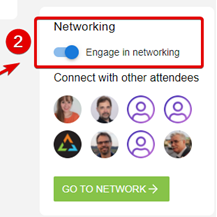
How do I print my schedule?
To print your schedule, navigate to the Schedule view and press CTRL+P on a PC or Command+P on a Mac.
How do I export My Agenda to my Outlook Calendar?
Events can be exported by viewing the event, clicking on the three dots near the date and time, and selecting “Add to Calendar”.
Education Sessions
Will sessions be recorded?
Yes, sessions will be recorded and will be available to view on-demand after the live broadcast.
How long will I have access to the on-demand presentations and session recordings?
If you opted in to share your contact information with partner companies you will receive extended access to recordings until December 31, 2021.
If you opted out, you will have access until August 31, 2021.
Can I download the session recordings?
You will not be able to download the session recordings, but you can watch them on the event site either through August 31st or December 31, depending on if you opted into sharing contact information with partner companies (see question above).
You can download presentation slide decks if the speaker provided them.
Is there a hard stop at the session end time if there are a lot of questions being asked?
There is not a “hard stop,” however, in order to stick to the schedule and provide time for attendees to take a break between presentations and for staff to prepare the speakers for the next time slot, sessions will be prompted to end on time.
Will there be a Q&A with the speakers after a session? How do I ask a question?
Yes, there will be a Q&A at the end of every session. To ask a question, you may enter it in the chat section, or you can turn on your microphone to ask your question aloud.
Will the Chat box be visible to all attendees or only to the speaker?
The Chat box will be visible to all attendees.
Can I ask a question verbally or only through the Chat box?
Yes, you may ask questions through either method.
Can I chat with a specific attendee or speaker?
Within a session, no, the Chat box is available to everyone in that session. You can, however, connect with attendees and speakers individually by searching for them within the “Contacts” tab.
What if the speaker wasn’t able to get to my question before the session ended?
You can message speakers individually by searching for them within the “Contacts” tab. We recommend asking your question that way. You can also email speakers@share.org and SHARE staff will reach out to the speaker on your behalf.
If I watch a recording of a session, will I be able to hear the Q&A?
Yes, you will be able to listen to the audio of the Q&A. You will not be able to see the Chat.
I am in the session room but no video is playing and there is no sound. I am having technical
difficulties.
If you experience any technical difficulties during a broadcasted session, please contact sharehq@share.org. We will address technical difficulties as quickly as possible. If you miss a session because of a technical difficulty, all sessions will be recorded and available to watch on demand after the live broadcast.
How can I earn the Attendee Optimus digital badge?
Full details are available on the “Activities” page of Share.org. Earning requirements are:
- Attend at least (10) live education sessions for at least 90% of the time.
- Attend at least (1) partner sponsored presentation session for at least 90% of the time.
You do not need to track your attendance or submit a report. SHARE HQ staff will track attendance and reach out to badge earners following the event.
Networking
What time are the networking breaks?
- Monday, August 9, 12:45PM-1:15PM
- Tuesday, August 10, 3:45PM-4:15PM
I just logged into Wonder…what do I do now?
- Make sure to enable your camera and microphone
- Zoom out once in the room to ensure you see dedicated networking areas and topics
- Click on your image and hold to move your avatar around the room
- Connect with attendees: join a circle by moving close to other avatars or by clicking on their image and inviting them to a circle
- Need help? Enter the help desk space and we will take it from there!
I am having trouble with Wonder:
- https://help.wonder.me/en/articles/4947040-troubleshooting-guide-most-common-issues
- Wonder is optimized exclusively for Google Chrome and Microsoft Edge.
- Wonder is designed for use on desktop and laptop computers. Wonder does not currently function on tablets or mobile devices. This includes iPads, iPhones, or other similar devices.
- Most commonly, the issues are solved by turning off your VPN. If you are unable to turn off your VPN, your network administrator will have to add Wonder to your accepted use list, commonly referred to as “Whitelisting”. It is an easy set up; all the information you will need to do this is found here.
Watch the SHARE Virtual Experience Networking Platform Demo Video:
How do I find more information about SHARE Partners?
Click the “SHARE Partners” tab listed within the side navigation. Once there, you will see a full listing of all partners involved with SHARE Virtual Experience.
When is the STE or Exhibit Hall open?
The partner information is available to attendees at all times! If you’d like to chat with a company representative, see below for more information.
Make sure to join the SHARE Partner Meet & Greets hosted on the Wonder platform during the following times:
- Tuesday, August 10 from 12:30 p.m. – 1:30 p.m. (CDT)
- Friday, August 13 from 11:45 a.m. – 12:45 p.m. (CDT)
The Wonder platform link will be updated to the corresponding session time the morning of the Meet & Greet. To access, simply navigate to the agenda item within the program, click on the Wonder link included in the description, and Wonder will open in a new tab. Then, navigate to which companies you’d like to chat with!
See the above section for more information about the Wonder networking tool and troubleshooting options. Also, click here to access the Wonder Demo Video.
How can I connect or chat with SHARE Partners?
You can easily chat with SHARE partners one-on-one throughout the event. If a partner company is available, you will see a “CHAT WITH COMPANY” box located on their profile page. Once you click on “Chat With Company” - a company presentative will receive a notification in the icon next to their name and can initiate chat with the requesting attendee.
If they are unavailable at this time, you can leave them a message and they can get back to you via chat when they are available.
I am an exhibitor and can’t get into my booth/am having technical difficulties.
Please contact SHAREShowMgmt@SHARE.org if you are having difficulties logging into or editing your company profile page.
Will there be Passport to Prizes?
There is no Passport to Prizes game for this event; however many companies are supplying short surveys to win prizes. Visit each company profile page to learn more!
Watch the Attendee Orientation video below for event information and reminders.